Adding Training
Aron Prins
Last Update hace 2 años
Our training module allows you to add courses to your member's area for people to watch or purchase to unlock.
To add your first course, click on Training in the left-hand sidebar menu.
On this page, you will find an overview of all the courses inside your system.
To add a new course, click the add new course button at the top right-hand side of this page.
In the popup, enter the name of your course in the name field, select the category, and add a description, and a position number where you want the course to appear - first, second, third, and so on.
Once filled out, click Publish Course.
Once the page refreshes, you’ll see your course appear in the course overview. Click Edit on the course you want to edit.
Once on the course edit page, you’ll see the course lessons you’ve added. If you haven’t added any yet, click on the Add Lesson button to add one.
Here, enter your video’s URL, title description, and the position in the list you want it to be in. Don’t worry, you can modify the order of lessons at any time by simply dragging and dropping them inside the lessons list.
You can add some text or HTML code before and after the video, to give you the ultimate flexibility in delivering your course.
When completed, click the Add Lesson button at the bottom of the popup, and you’ll see it appear in the course lesson list.
If you’d like, you can upload files and assign them to a lesson, in case you want to provide additional resources along with each lesson. This could be a pdf or audio transcription of the lesson itself, or anything else you'd like to add to a lesson.
Save your course and log in to your member's area to review the course, and see if all is to your liking.
Well done, let’s move on to the next step!